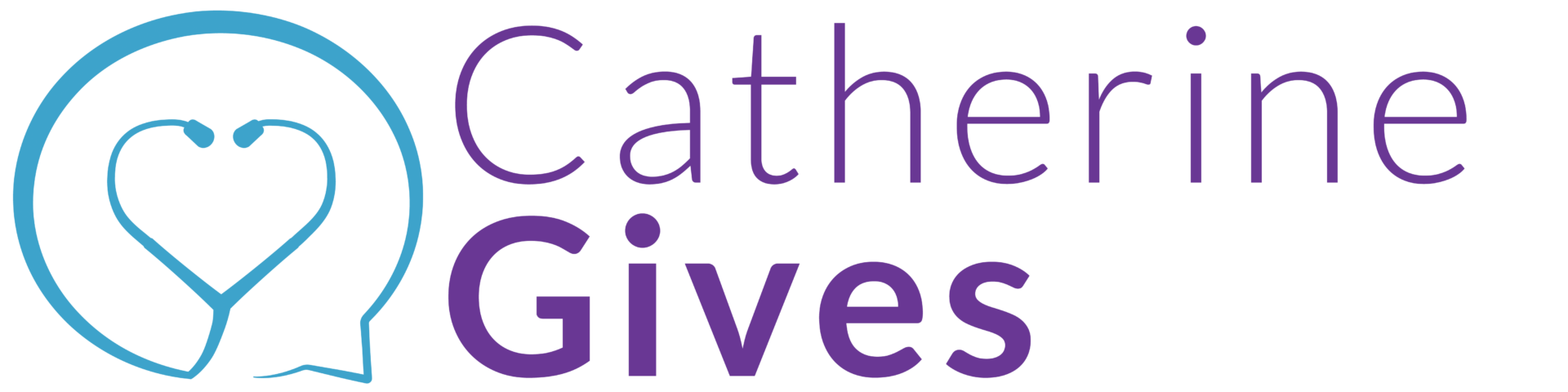CareAlign Hacks
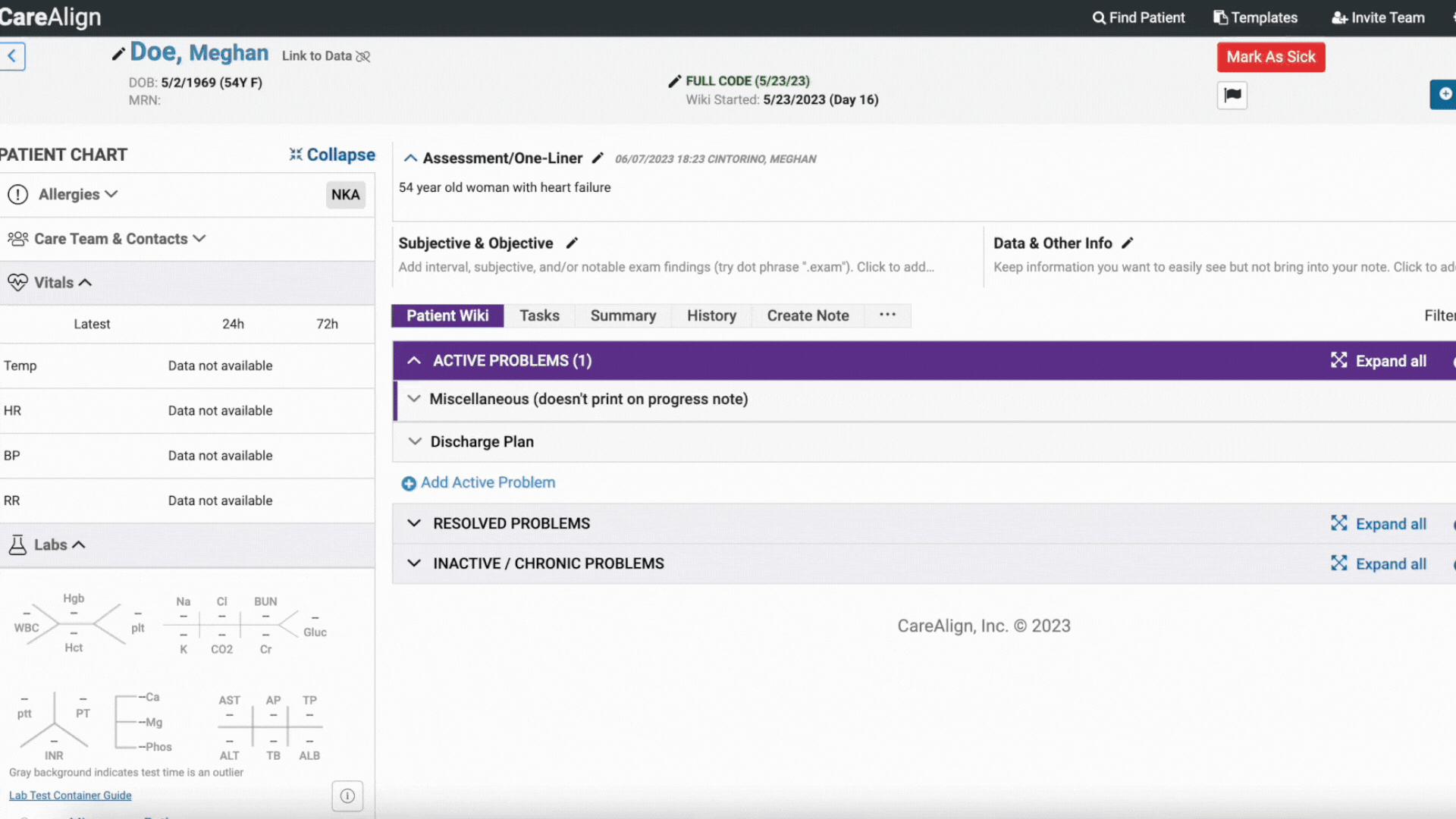
When you type a diagnosis in the “Add Problem” menu, CareAlign will use a smart search to help you find the right ICD-10 code(s). Once you select the first level diagnosis, you are able to choose a more detailed code by clicking a second time. You can also group multiple codes together. Just add a space after the first diagnosis and type # to begin a new one. Once you add the codes, these will automatically come into your progress note.
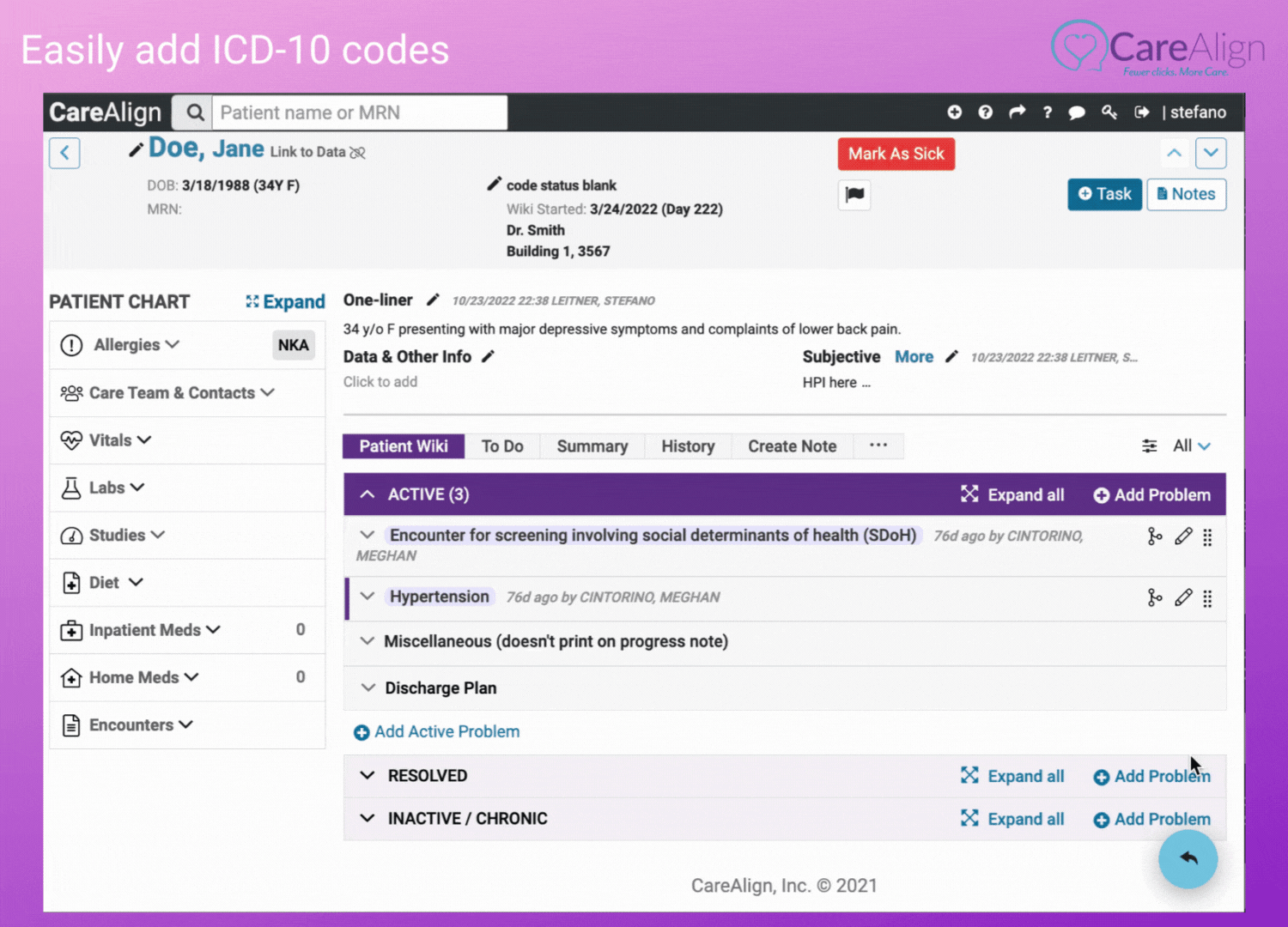
We have streamlined the process of moving patients between lists so it takes fewer clicks, less time, and can be done for multiple patients at once. From the list view, simply click on the edit icon below your list name, and you will see new options to add patients to a new list, move patients to a different list, or delete them from the current list.
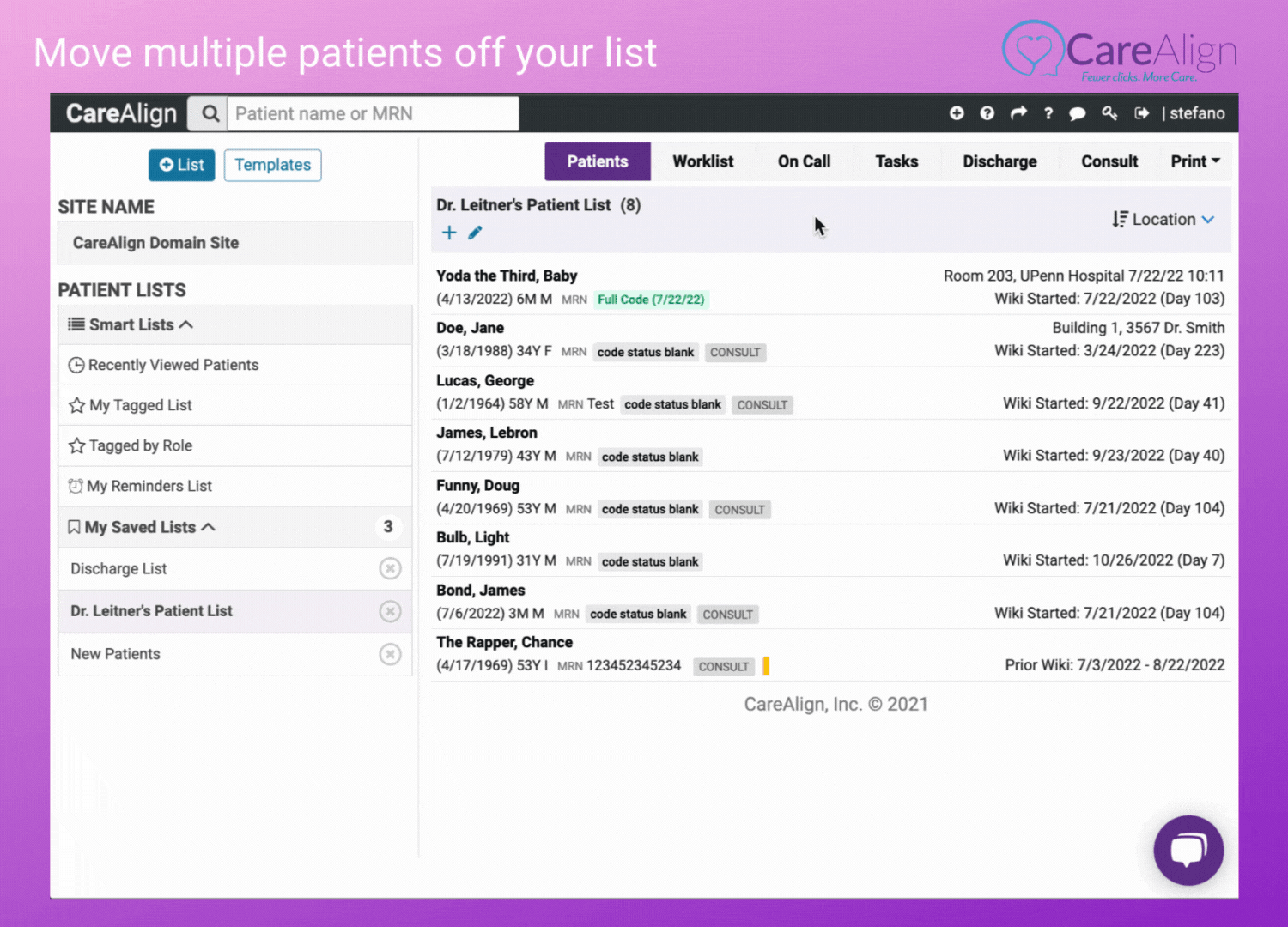
With the new tagging feature, you are able to tag individuals by name by typing the @ symbol followed by the person’s name (i.e. @name, e.g. @Subha) or even anyone of a particular role (i.e. @role, e.g. @Attending). Once you tag an item to a person or role (or others tag you) anyone can see these tasks in their Smart Lists.
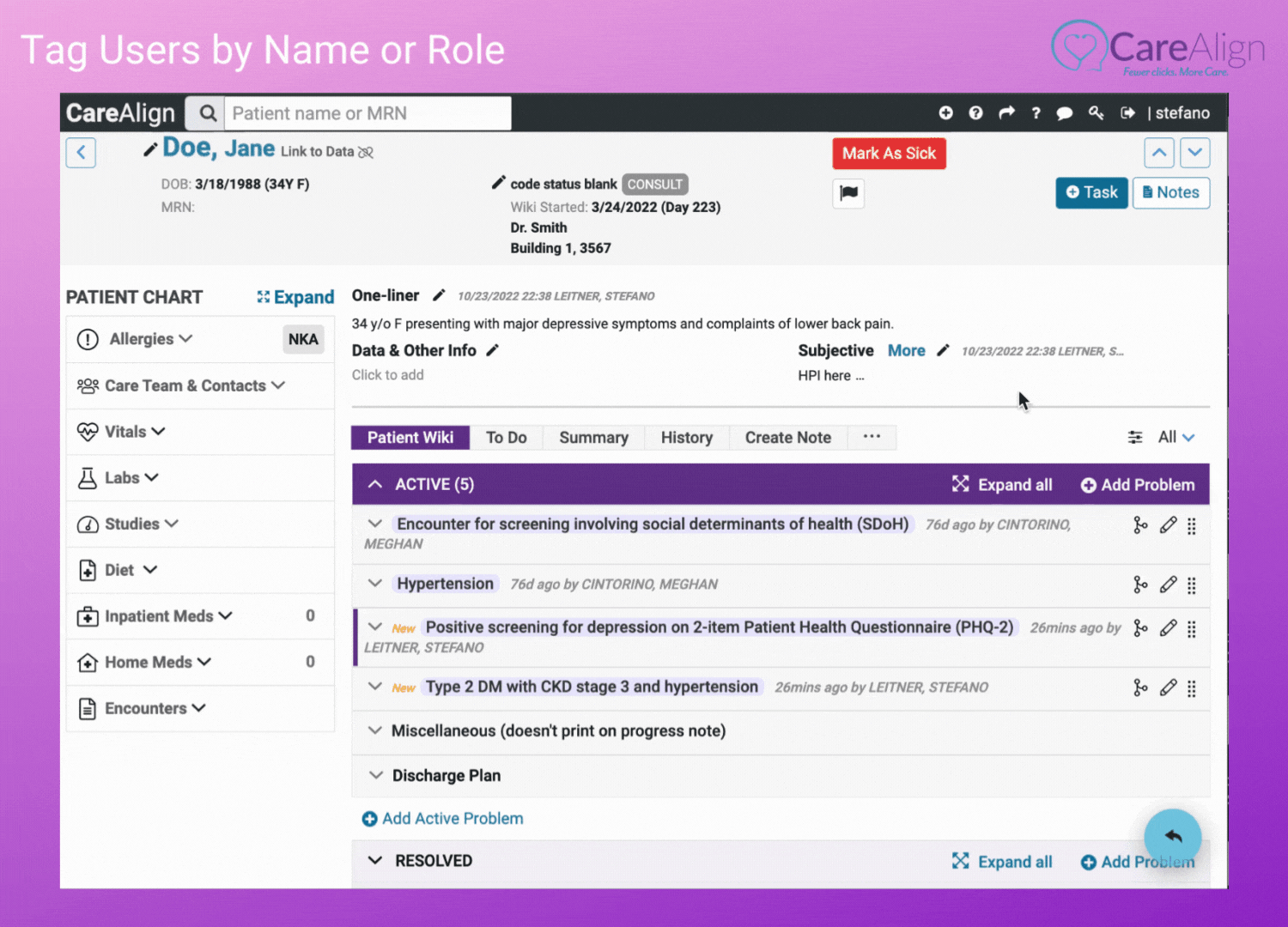
“My Tagged List” will show any patients with tasks tagged for that user. Click on the “tasks” view to see only the tasks you need to work on. The “Tagged by Role” Smart List will show you all patients and tasks tagged for your user role (attending, student, nurse etc). You can also filter any list to see what needs to get done by a person or a role. Simply use the filter icon in the top right corner to show only what you want to see.
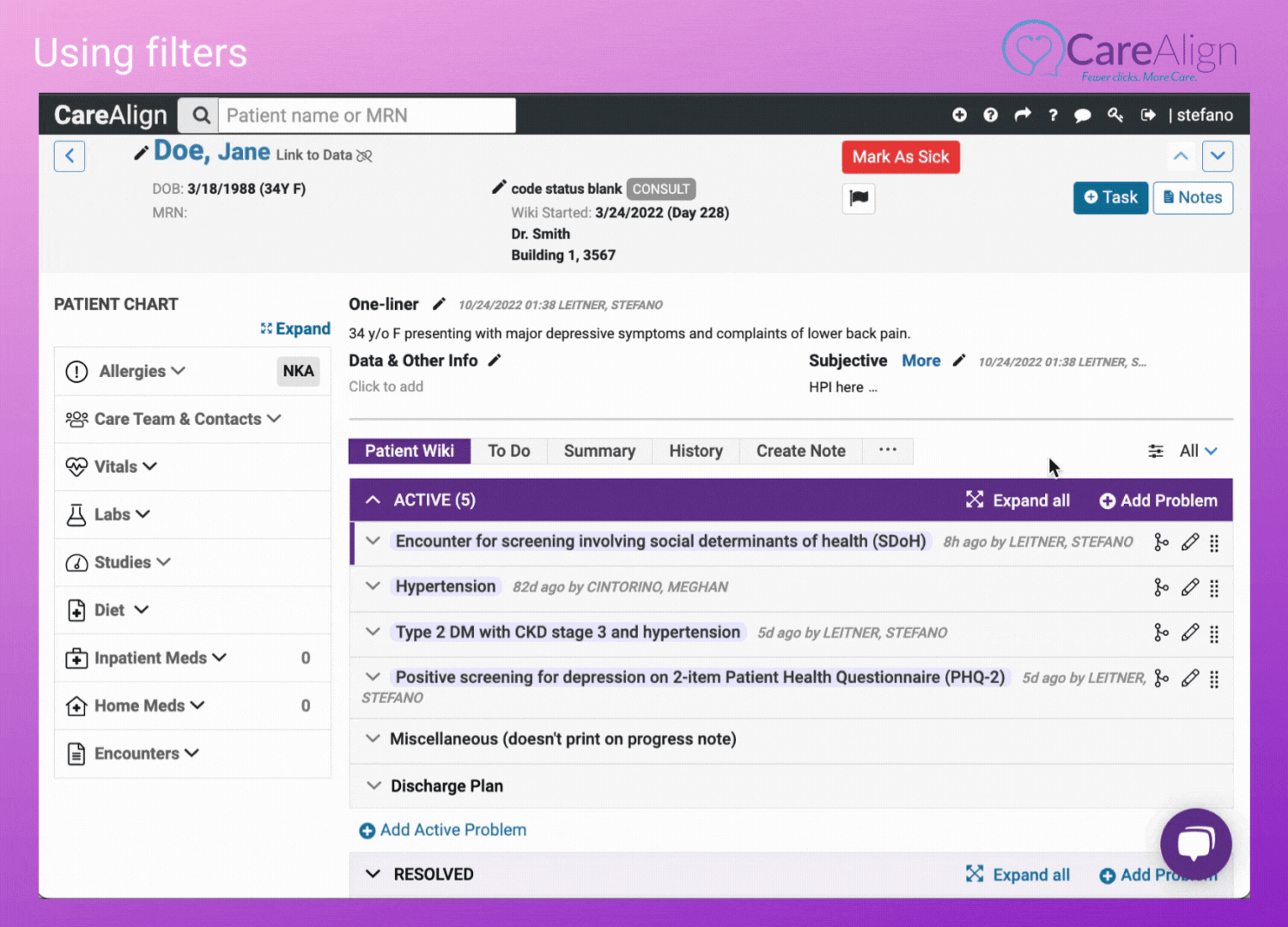
To set a reminder for yourself or someone else, click on the date/time in the task (double click if you don’t already have the task open), and at the bottom of the menu, click the reminder option and choose when you want to be reminded. You or anyone else you have tagged on that item will get an email at 6am on the day you asked to be reminded. Additionally, the Smart “My Reminders List” will show all patients that have reminders set for you. From that list, simply click on the “task view” and you will see all the reminders sorted by date and time.
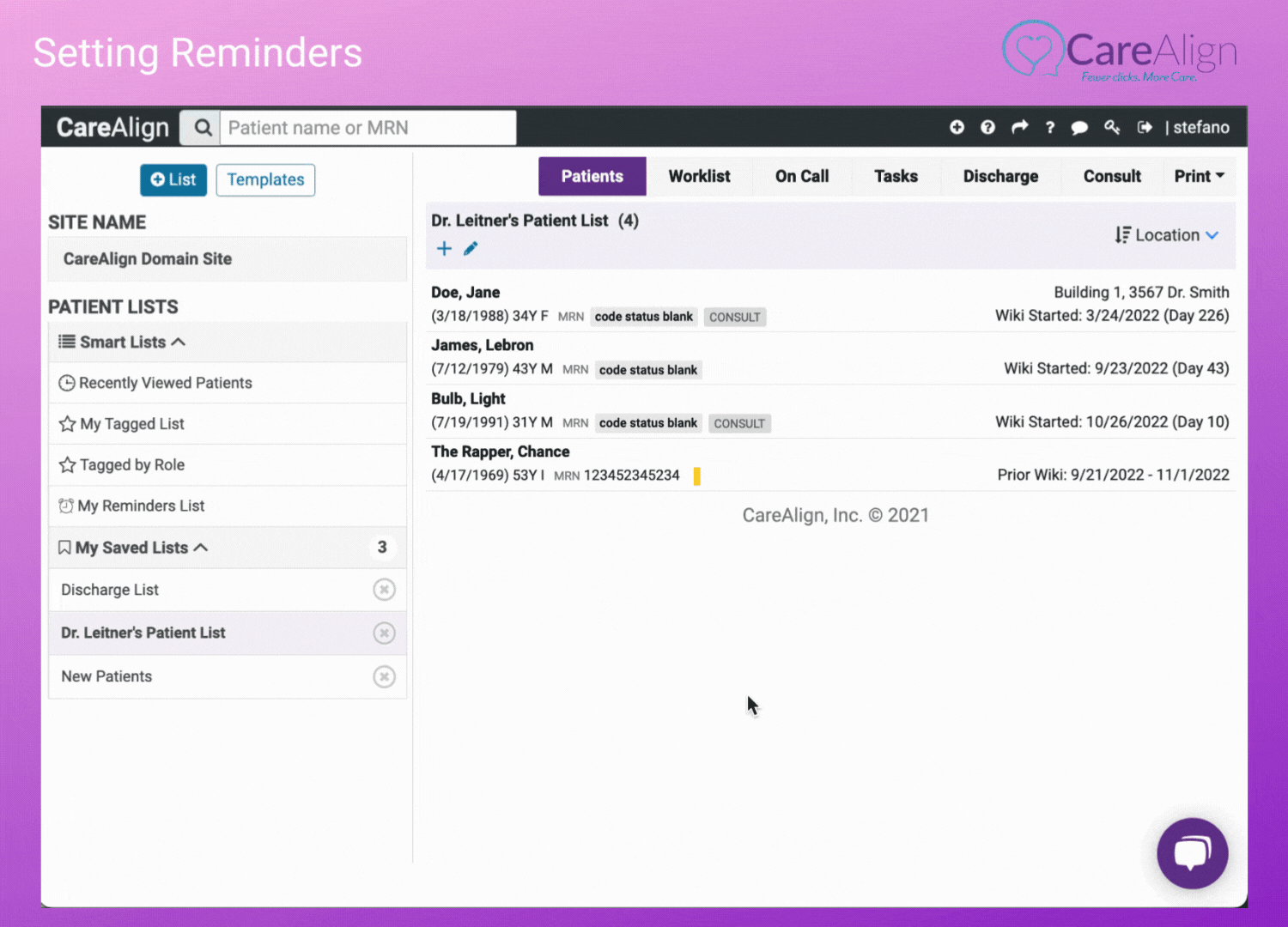
We are excited to share that you can now send your plan or generated note as a PDF via secure and encrypted email to any colleague, patient, or care partner. To use this new feature, choose “Save and Share” when creating your note. You will also find that the history tab is easier to use. You can now see all of a patient’s prior wikis and copy the content into your current wiki. You can also see all the prior saved notes and share them directly from the history tab.
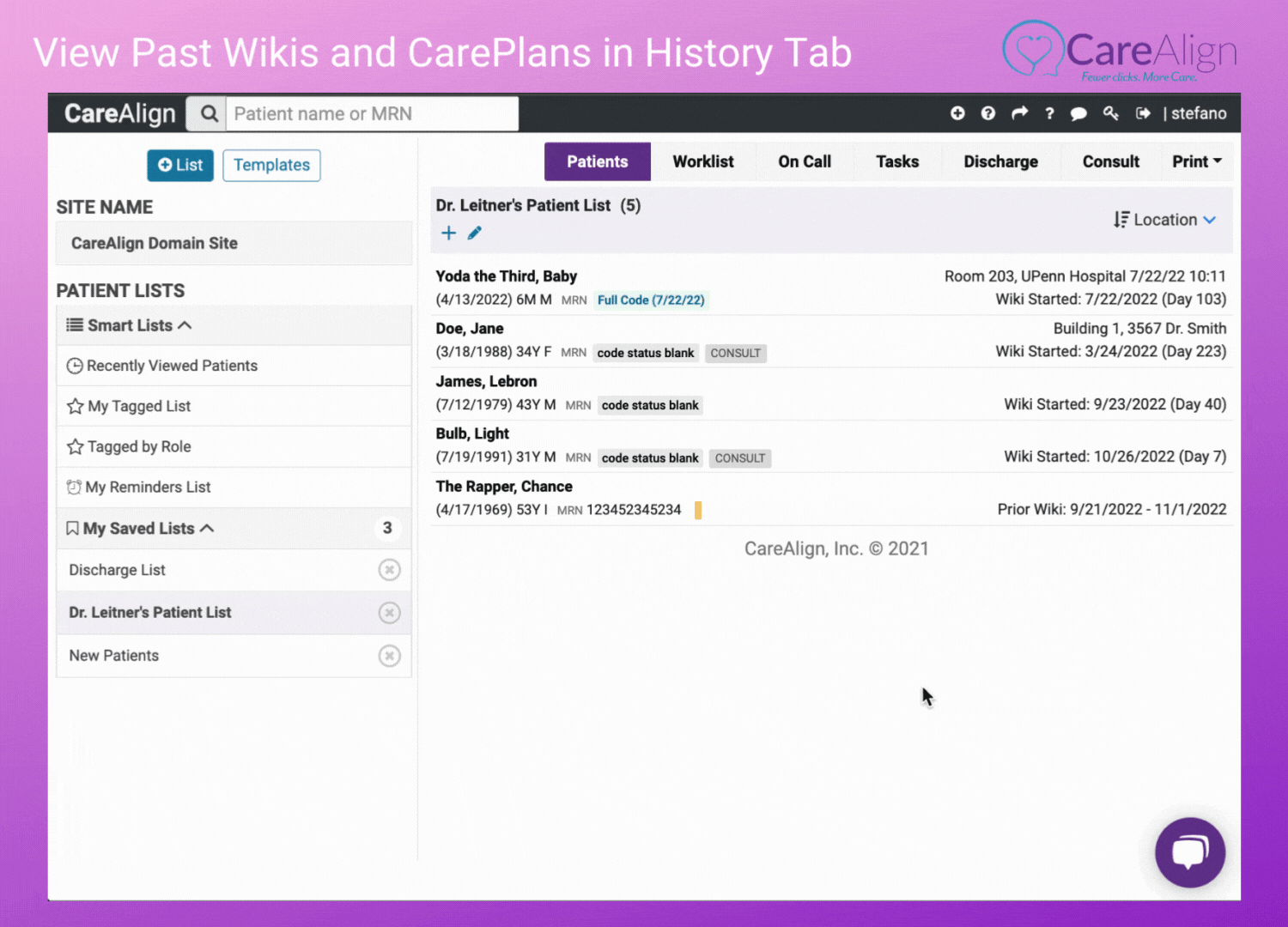





CareAlign Solutions
CareAlign was built for clinicians, by clinicians with the goal of giving providers a tool that fits their workflows. We believe that clinical technology built with a focus on usability and accessibility improve patient safety and clinician wellness. Check out a quick, 5 minute demo fo CareAlign to see how it supports clinical workflows to improve patient care.
Get the platform that clinicians believe CareAlign:
%
SAVES AT LEAST ONE HOUR PER DAY
%
IMPROVES EFFICIENCY
%